Introduction
Even a year after its rollout, Google Analytics 4 still feels like a work in progress for many marketers. Despite its powerful event-based structure and privacy-first approach, GA4 continues to present real usability issues, especially when it comes to navigating reports, customizing dashboards, or decoding traffic sources.
If you’re a growth marketer working for a startup or a marketing agency, you’ve probably asked yourself: “Why is so much of my traffic labeled ‘Unassigned’?”
If you’re the kind of marketer who wants to go deeper and who wants to understand what that mysterious number really means, you’re not alone!
In this guide (Updated July 2025), you’ll walk through five clear fixes, from UTM best practices to cross-domain tracking that growth marketers and agencies can apply today.
Are you ready? Let’s get started! ☺️
What is Unassigned in Google Analytics 4?
Before we dive into how to fix it, let’s first understand what ‘Unassigned’ traffic actually means in GA4 and why it shows up in your reports in the first place.
To see this issue for yourself, navigate to:
Acquisition -> Traffic Acquisition ->
Source/Medium: Default Channel grouping.
Figure 1 – GA4, Example Unassigned Traffic, Source/Medium.
In the screenshot above, you’ll notice some rows in the traffic acquisition report labeled as ‘Unassigned’ under the Default Channel Group. This simply means that GA4 wasn’t able to categorize certain traffic into any of the predefined channels, like Organic Search, Paid Search, Direct, Referral, Email, or Social.
Why Unassigned traffic happen?
The main reason is that the Source/Medium values of the incoming traffic don’t match any of Google’s default channel grouping rules. When the tagging (UTM parameters) is missing, inconsistent, or custom, GA4 doesn’t know where to place that session, and defaults to ‘Unassigned.’
Find the official documentation clicking 👉 here to learn how GA4 classifies your traffic in the Default channel group.
How to Fix Unassigned Traffic
To fix this issue, start by using consistent and correct UTM parameters, source and medium are mandatory fields. This is the most common root cause of Unassigned traffic in GA4.
If your UTM tags don’t match GA4’s Default Channel Grouping rules, GA4 won’t know how to categorize the traffic. That’s why it’s important to follow Google’s standards or set up a clear UTM naming convention for your team.
If you don’t have custom channel groups in GA4, the Default channel groups are used.
For example, if you use utm_source=meta&utm_medium=cpc for Meta ads, this source will automatically be categorized as ‘Paid Social’ according to the standard rules.
You can also create a Custom Channel Group in GA4. This lets you manually define how traffic should be grouped and reported.
In the next section, I’ll walk you through how to set that up.
Create a Custom Channel Group To Reduce ‘Unassigned’ traffic
While GA4 uses a predefined set of default channel groupings, it also gives you the flexibility to build your own, allowing you to properly classify traffic that doesn’t fit Google’s default rules.
Custom channel groups are particularly useful if:
- Your team uses non-standard UTM naming conventions
- You’re running campaigns from platforms that aren’t covered by the defaults
- You want cleaner, more accurate reporting in your Acquisition section
What You Should Know Before You Start:
- Custom channel groups apply retroactively, so past traffic will be reclassified accordingly.
- You can use them as a primary dimension in reports like Traffic Acquisition.
Custom Channel Groups help reduce ‘Unassigned’ traffic because they allow GA4 to correctly categorize traffic sources that don’t match the default channel definitions.
Step 1 Select Channel Group

Step 2 Copy To Create New Channel Group

Once you have copied the group, you can easily edit specific sources (edit, add or delete some of them).
8 Ways To Fix ‘Unassigned’ in GA4
Understanding how to fix the the ‘Unassigned’ traffic in GA4 can be crucial for any startups and growth teams. It is important to understanding not only the root cause but the solutions to ensure product and growth marketing team can manage more accurate data. Let’s explore 8 possible root causeses and fix!
1. UTM Parameters & Attribution Configuration Issues
Unassigned traffic often originates from missing, inconsistent, or misconfigured UTM parameters, which are crucial for GA4 to categorize traffic into its default channel groups. But it’s not just about tagging, GA4’s attribution settings also play a key role.
Establishing a consistent and unified system UTM tagging system across different campaigns is key. Click here to read a good article from Lukas Olderburn about how to design your UTMs for multichannel campaigns. Here you find the Campaign URL Builder from Google.
2. Measurement Protocol
If you are not familiar with this concept, the Measurement Protocol is a feature of Google Analytics that allows developers to create and send custom tracking events data directly to Google Analytics servers. These events can represent virtually any user interaction.
Keep reading if you or your web developer is using the Measurement Protocol 🙂
There are several reasons why you could be seeing Unassigned (not set) in the Source / Medium GA4 report as shown in the screenshot below (Figure 2) when using a Measurement Protocol.

Figure 2 – Example Unassigned (not set)
However, there are specific requirements. For instance, every request must include the client ID, session ID, and if data is being retroactively sent (like adding details to a previous day), the timestamp of those events is necessary. If any of these parameters are omitted, or if data from non-existing users is used, you’ll find “not set” as the source and medium. If you’re utilizing the measurement protocol, It’s a probable cause for the “unassigned” and “not set” statuses. There might be other reasons as well.
3. Enable Auto-Tagging
Manual UTM tagging can often lead to errors, especially when managing multiple campaigns. If you’re running ads through Google Ads, enabling auto tagging is the most reliable way to ensure accurate tracking.
Auto tagging adds a special parameter called gclid to your ad URLs. This allows GA4 to automatically capture campaign and conversion data, even if UTM tags are missing or inconsistent.
To make this work, confirm that your Google Ads and GA4 accounts are properly linked. This ensures campaign data flows correctly between the platforms and helps reduce the chance of traffic showing up as “Unassigned” in your reports..
Not sure if auto-tagging is working? Run a quick test. Add a gclid parameter manually in the final URL of your Google ads URL:
- STEP 1: Click on
https://yoursite.com/?gclid=TEST123– open it on incognito window - STEP 2: If the code is still there enabled the glicd should work
- STEP 3. Test your own session in GA4 DebugView
4. Cross-domain tracking
When users move between two domains—such as from your main site to a subdomain or third-party checkout, it’s essential to preserve UTM parameters throughout the journey. If those parameters are dropped during redirects or transitions, GA4 may classify the session as “Unassigned” or attribute it incorrectly.
- Consistent Tracking Implementation: Go into your Google Tag Manager account and confirm that each domain uses the same GA4 Measurement ID (e.g.
G-XXXXXXX). This ensures that GA4 can connect sessions across domains as a single user journey. - Test the Full User Journey Yourself Open a browser in incognito mode. Click a tracked campaign link and manually go through the journey. Make sure the URL keeps all UTM parameters and doesn’t suddenly reload without them.
- Use GTM’s Preview Mode Across Domains: In Google Tag Manager, activate Preview Mode. Navigate between your domains and confirm that GA4 tags fire correctly on both. Check that events are passing with the expected source and medium values.
- Check Referral Exclusion List: Go to Admin → Data Streams → Configure tag settings → List unwanted referrals. This prevents GA4 from mistakenly treating your domains as third-party referrals.
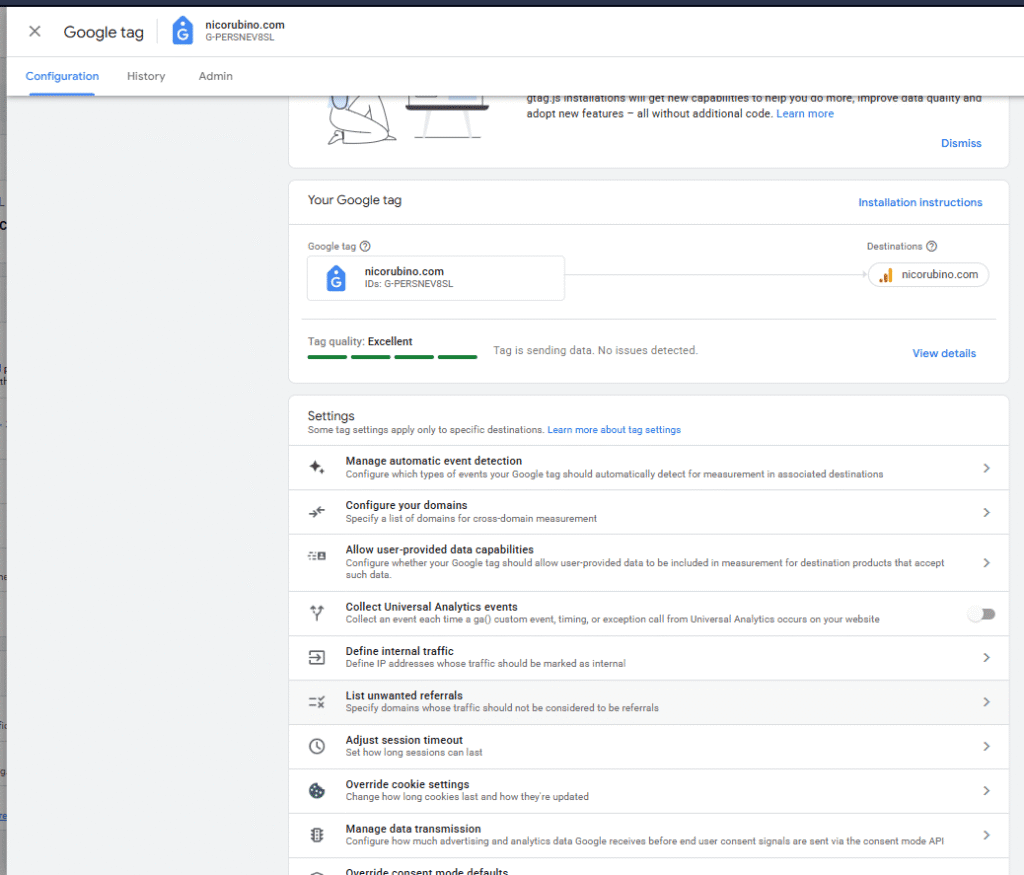
- (301) Redirects: Ensure that any URL redirects between domains are 301 status. Avoid 302 redirects, as they might strip UTM parameters and cause “Unassigned” traffic in GA4.
I can recommend this WordPress free plugin named “Redirection”
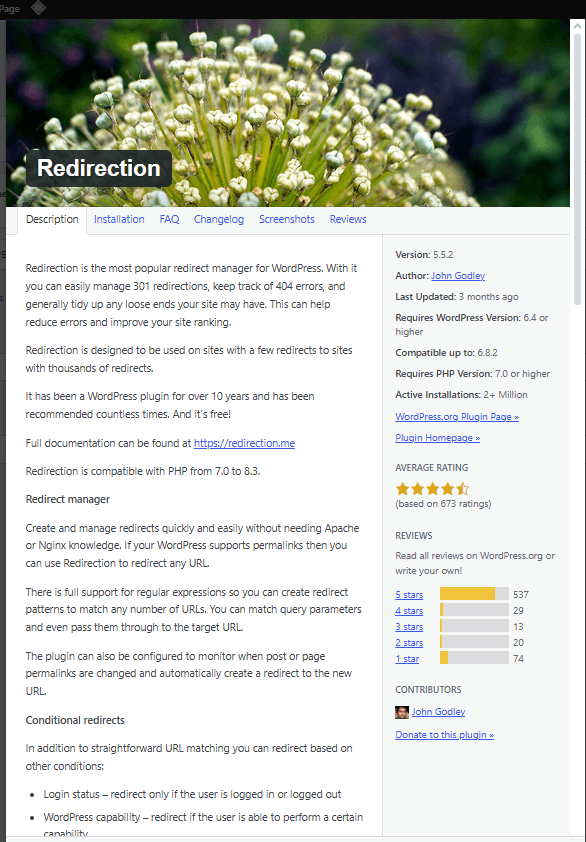
5. Ad Blockers
The rise of ad blockers, browser privacy settings, and tracking protection features, especially on Safari, Firefox, Opera, can interfere with how GA4 collects data. These tools may block GA4’s scripts, strip out query parameters like gclid, or prevent cookies from being set at all. Even with correct UTM tagging and a solid tracking setup, some sessions may still show up as “Unassigned” simply because GA4 cannot access the data.
What you can do?
- Move to a server-side tagging system
- Implement Consent Mode v2 properly
- Accept a baseline level of data loss
6. session_id Overrides or Missing
If you’re manually assigning session_id via Measurement Protocol or server-side tracking, and that ID doesn’t follow GA4’s logic (or is omitted entirely), GA4 can’t stitch the data into a session. This leads to “Unassigned” traffic and broken attribution.
Always include both client_id and session_id when sending events through the Measurement Protocol. Make sure the session timing aligns with how GA4 structures events. If you’re unsure, compare live data in DebugView or Realtime reports.
7. Internal Traffic Not Filtered
If your own team, contractors, or test environments are generating traffic and aren’t properly excluded, these sessions might show up as “Unassigned”—especially if they bypass UTM-tagged links or trigger events in non-standard ways.
Go to Admin → Data Settings → Data Filters, and set up an internal traffic filter using IP ranges or traffic_type parameters. GA4 allows you to define internal traffic conditions to clean your reporting view.
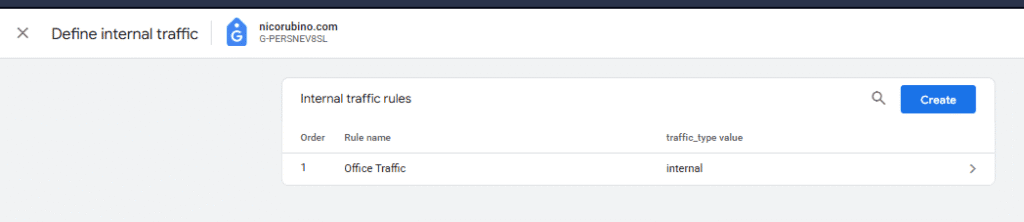
8. Google Tag Timing (Tag Firing Order)
When your GA4 configuration tag fires after your events, GA4 may miss the original traffic source. This often happens if event tags are triggered before the config tag loads, especially on SPAs or slow-loading pages.
How to Fix:
In Google Tag Manager, set the GA4 Configuration tag to fire on Initialization. Then ensure all GA4 event tags reference that same config tag. Use Preview Mode to confirm the correct sequence.
Conclusion
This guide explored the challenge of ‘Unassigned Traffic’ in GA4, offering practical solutions to help you as a marketer, regain clarity in your acquisition reports. We covered key troubleshooting steps, from fixing UTM parameters and verifying session tracking to implementing Custom Channel Grouping and addressing cross-domain tracking issues.
In my experience working with startups and marketing agency as a freelancer, I’ve found that solving “Unassigned” is rarely straightforward. Even with a solid tracking plan, things like browser restrictions, technical setup errors, and inconsistent campaign tagging can easily break attribution.
We should accept a baseline level of data loss after applying these fixes.
Need Help Fixing Unassigned Traffic in GA4?
Bibliography
Analytics Mania. (2025). Unassigned in Google Analytics 4. Retrieved July 2025.
Google Analytics Help. (2023). [GA4] Default channel group.
Qureshi, U. (2023, May 10). How to Fix the Unassigned Traffic in Google Analytics 4. Measure School.
Proehl, A. (2023, July 7). Comparing UA vs. GA4 metrics: Key differences you need to know.


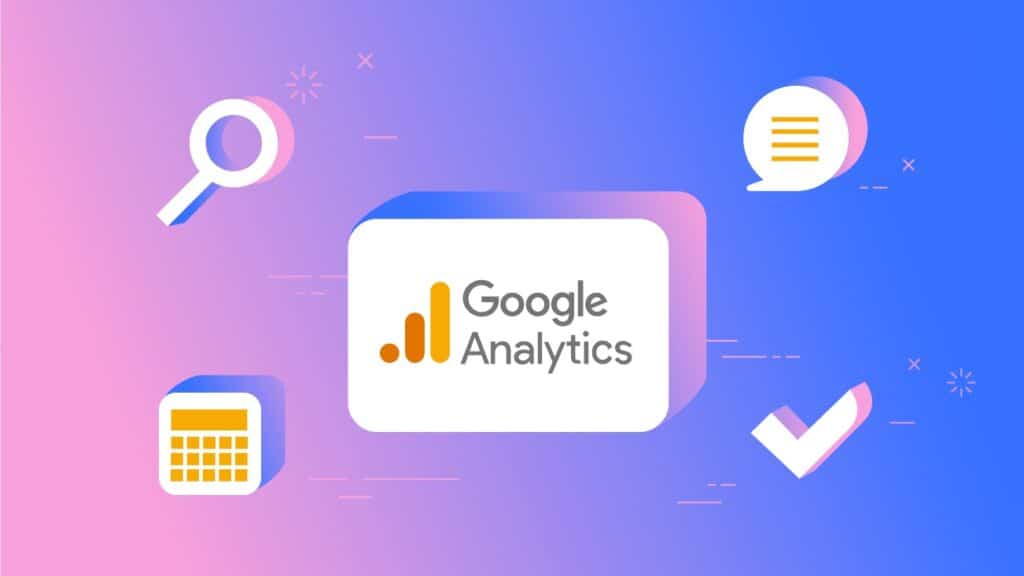
I absolutely love your site.. Great colors &
theme. Did you create this web site yourself? Please reply back as I’m looking to create my own website and want to learn where you
got this from or exactly what the theme is named. Thanks!